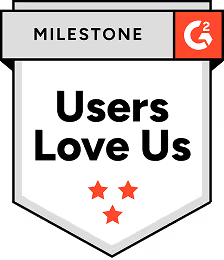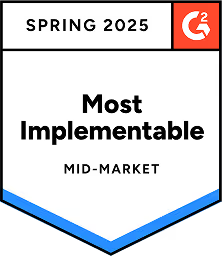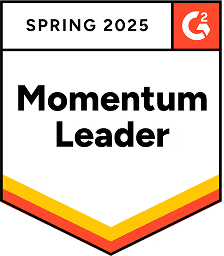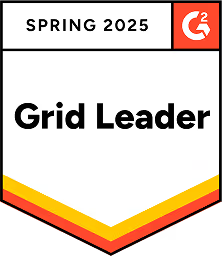How to enable an SSO connection
IMPORTANT NOTE
- Only Regie.ai admins can connect and manage the SSO connection for their team's Regie.ai workspace.
- To have SSO connection settings made visible within your workspace, please contact the Regie.ai team for assistance.
Regie.ai supports the following SSO strategies:
- SAML with Okta or OneLogin
- OpenID Connect with Okta or OneLogin
- Azure AD
- Google Workspace
At this time, JIT, SCIM or any other forms of account provisioning and deprovisions with Okta is not supported.
How to set up SSO in Regie.ai
Here are the steps you need to take in order to enable your SSO connection within the Regie.ai platform.
Step #1
From the Regie platform, select your initials in the upper right corner of the screen.
Select Organization Settings from the menu options.

Step #2
Select the SSO tab and then click "Setup."

Step #3
Choose the SSO Strategy from the drop-down menu.
Step #4
Follow the onscreen instructions for connecting either of the following SSO strategies:
- SAML with Okta or OneLogin
- OpenID Connect with Okta or OneLogin
OR select to Enable for the following SSO strategies to create the connection:
- Azure AD
- Google Workspace
Step #5
Click Save when complete.
IMPORTANT NOTES
- Domain for SSO is a preset field and cannot be adjusted. Please contact Customer Success if there is an alias domain to be considered.
- Enabling Home Realm Discovery is available for SAML-based SSO strategy. You can Enable/Disable the domain level automatic SSO redirect for the org domain at any time using the Home Realm Discovery toggle within the SSO SAML form.
It is highly recommended for Regie.ai admins to try the connection using IdP initiated login before using the “Home Realm” toggle, in case there is something wrong with the details / setup that requires debugging before activating the automatic redirect for the org domain.
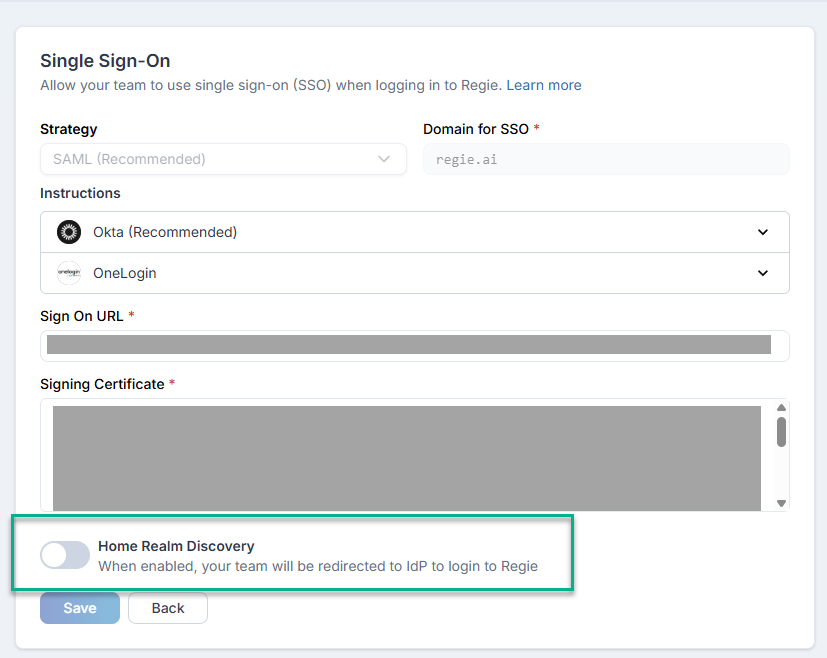
Final thoughts
Please contact your customer success manager for assistance with any of the following:
- Need an alias domain
- To enable Google Workspace logins for your domain
Need more help getting started?
Visit our Help Center to get more tips, tricks, and advice.